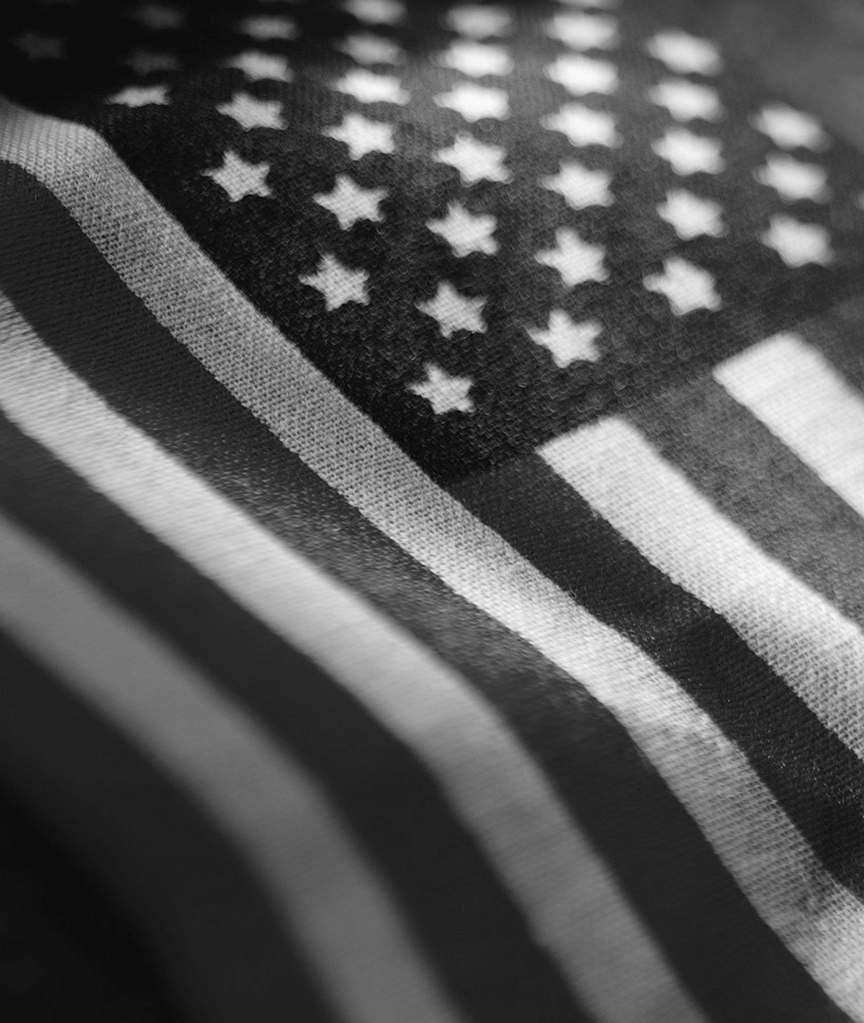File Disclosure Reports
Itemized Reports (Filer ID# and PIN required)
Before installing the Electronic Filing System Software, you may need to first install
Java if it is not already installed on your computer.
Java 6 or higher is needed for the installation of the Electronic Filing System (EFS).
Click the Download Java
If you are experiencing problems with downloading and installing Java, or if you are unable to run the EFS software after you have installed it and Java, then uninstall the previous installations of Java and the EFS software and restart your computer. Then return to the File Disclosure Reports page (http://www.elections.ny.gov/CFFileReports.html) of the NYS Board of Elections website and click on the following link, Download Java for Windows Offline Installation
Java installation guide for Windows users (
Troubleshooting tips for using Java on Windows 8
Java Browser Plugin Vulnerabilities:
As you may have read, vulnerabilities in the Java Web Browser Plugin have been found to affect recent versions of Java, including Java 6 and 7. The electronic filing system (EFS) does not use the browser plugin and is not affected by this problem. Users who are concerned about the Java Browser Plugin should know that it is possible to disable it.
Click the link, http://www.java.com/en/download/help/disable_browser.xml
Electronic Filing System (EFS) Software Version 5.1 Download
Windows Users- After you have installed Java, if needed, click the Download EFS link to download and install the EFS software.
- You will be prompted to run or save the EFS_setup.exe file.
- If you click on "Run", the EFS Setup Wizard will appear.
- If you click on "Save", then double click on the "EFS_setup.exe" file to start the installation.
- The EFS Setup Wizard window will appear, click the "Next" button to continue.
- Click the "Create a desktop icon" checkbox, if it is not already checked.
- Click the "Next" button to continue with the installation.
- Click on the "Install" button.
- After the installation has completed, make sure that the box next to "Launch The Electronic Filing System (EFS)" is checked.
- Click on the "Finish" button to launch the EFS application.
- Save EFSDesktopSoftwareForMac.zip (4.9MB) file to your computer.
- If using MacOS MoJave (10.14) or later download Java first; then, go to your "Downloads" folder in the Finder. You will find the "EFSDesktopSoftware" file. Right-click (two-finger click) on the icon and select "Show Package Contents"
- In the Package Contents:
- Double-click on Contents Folder
- Double-click on Resources Folder
- Double-click on Java Folder
- In the Java Folder, Right-click (two-finger click) on the "EFSDesktopSoftware.jar" file and select "Make Alias" option.
- A new file "EFSDesktopSoftware.jar alias" is created. Drag the "EFSDesktopSoftware.jar alias" file onto your Desktop.
- Close the Finder. Double click on the "EFSDesktopSoftware.jar alias" file on your desktop and EFS Software will open.
Tutorials
- Downloading and Installing EFS Software Tutorial for Windows (
 545KB)
545KB) - Downloading and Installing EFS Software Tutorial for MAC (
 97.8KB)
97.8KB) - Downloading and Installing EFS Software Tutorial for MAC with Screenshots (
 2.3MB)
2.3MB) - Using the Electronic Filing System Software Tutorial (
 2MB)
2MB) - How To Import Data Into EFS Tutorial (
 365KB)
365KB)
Electronic Filing System Software User Guides
EFS Version 5.1 Software User Guides- Electronic Filing System 5.1 Software User Guide (
 949KB) - 23-page version with screen shots
949KB) - 23-page version with screen shots - Electronic Filing System 5.1 Software Quick Reference Guide (
 577KB) - 7-page version
577KB) - 7-page version - Electronic Filing System 5.1 Software Frequently Asked Questions (
 381KB)
381KB) - Electronic Filing System 5.1 Software Brochure (
 155KB)
155KB)
- Electronic Filing Software Reference Guide (
 551KB) - 10-page version
551KB) - 10-page version - Electronic Filing Software User Guide (
 1.1MB) - 39-page version with screen shots
1.1MB) - 39-page version with screen shots
Filings are accepted via e-mail attachment, and can be sent to: efsfiling@elections.ny.gov, or saved on a diskette, CD or DVD and mailed to the address below:
NYS Board of ElectionsCompliance Unit
40 North Pearl Street
Suite 5
Albany, NY 12207-2729
Non-Itemized Reports (Filer ID# and PIN required)
Note: Click on the name of the Statement/Report that you would like to file and read the description of each to be sure that you are making the correct filing and that you meet the requirements to make that type of filing. While Non-Itemized Reports can be filed via NYSBOE's website, the EFS software cannot be used to file Non-Itemized Reports, as it does not offer that option.
In order to qualify to file an In-Lieu-Of Statement, you must be a candidate and/or an authorized committee solely supporting one candidate or a committee involved solely in promoting the success or defeat of a ballot proposal, and at the close of the applicable reporting period, neither the total receipts nor the total expenditures of the campaign have exceeded $1,000. If you have previously filed an In-Lieu-Of Statement and find that you now exceed this $1,000 threshold, you must file an itemized report covering all transactions since the beginning of the campaign. Once an itemized report is required, you may not file an In-Lieu-Of Statement for any future reporting period.
In order to qualify to file a No-Activity Report, there cannot have been any activity (i.e., receipts and/or expenditures, such as interest, dividends and bank charges) during the reporting period and, therefore, there are no transactions to report.
Notifications (Filer ID# and PIN required)
Note: Click on the name of the Notification that you would like to file and read the description of each to be sure that you are making the correct filing and that you meet the requirements to make that type of filing. While Notifications can be filed via NYSBOE's website, the EFS software cannot be used to file Notifications, as it does not offer that option.
A 24 Hour Notice is required for any contribution or loan received which exceeds $1,000 whose transaction date falls between the cut off date of the 11 Day Pre Election Report and the date of the Election. NOTE: This requirement applies to all Primary, General and Special Elections. You still must include these transactions on the post election filing.
The New York State Board of Elections assumes that all active filers are supporting candidates for election. Therefore, NYSBOE expects to receive election reports from them for the Primary and/or General Election unless otherwise notified through receipt of a Notice of Non-Participation in Election(s). In order to qualify to file a Notice of Non-Participation in Election(s) for the Primary and/or General Election, a filer cannot support, in any way, any candidate or political committee which is a participant in the particular election(s) in which the filer seeks to qualify. A Notice of Non-Participation in Election(s) may NOT be filed for Periodic Reports.
Online filing of Itemized Reports or any statements/reports/notifications other than those listed above is not available at this time.